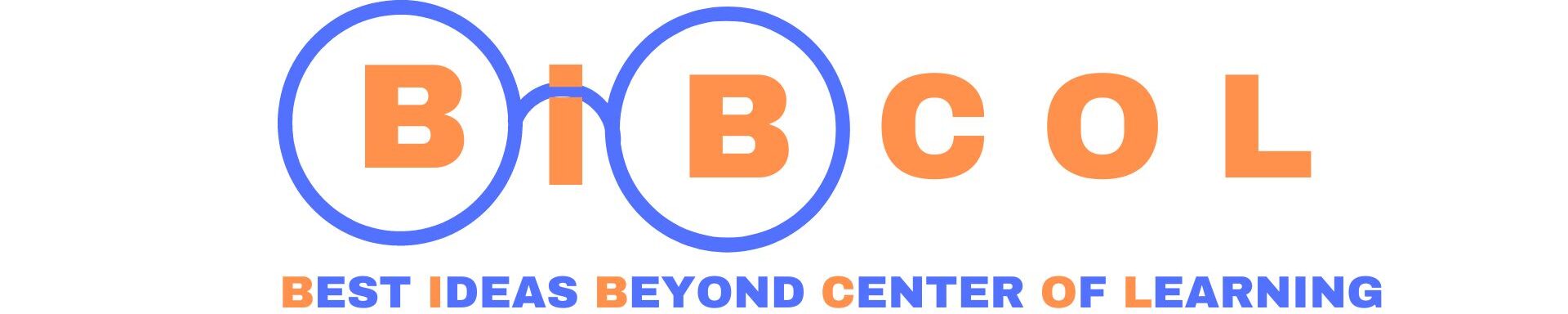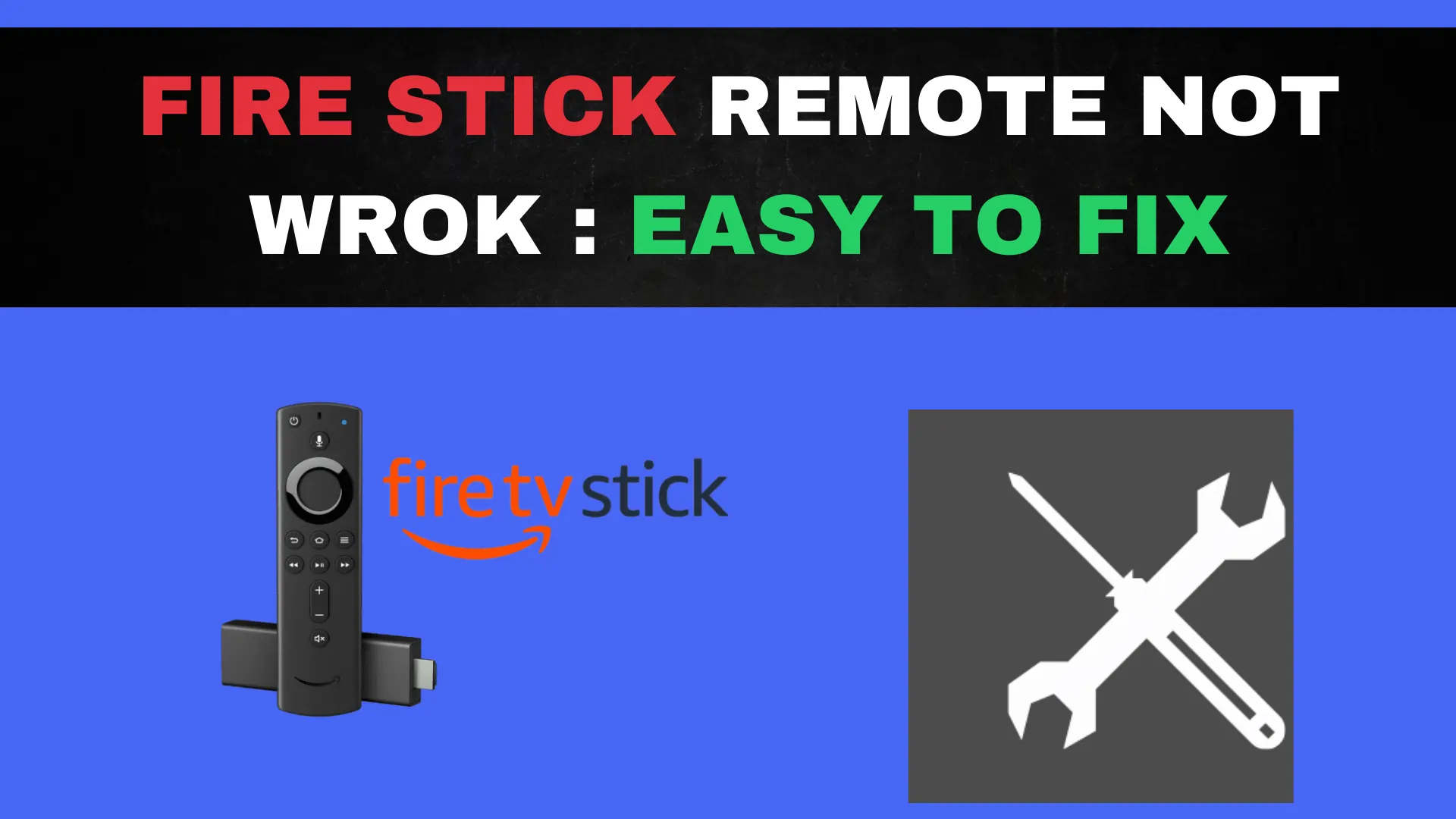Amazon Fire Stick has revolutionized our TV-watching experience by converting regular TVs into smart ones. However, even this ingenious device can face issues, and one of the most common ones is a non-responsive remote. Whether your Fire Stick remote suddenly stopped working or you’re facing connectivity problems, this guide provides a range of solutions to get your remote back on track. No need to Google your way through countless web pages; we’ve compiled tried-and-tested solutions that can have your Fire Stick remote up and running in minutes.
Addressing Basic Problems
Replace the Batteries:
One of the quickest fixes for an unresponsive Fire Stick remote is changing the batteries. These remotes tend to drain batteries faster than expected. So, if your remote suddenly refuses to cooperate, start by inspecting and replacing the batteries.
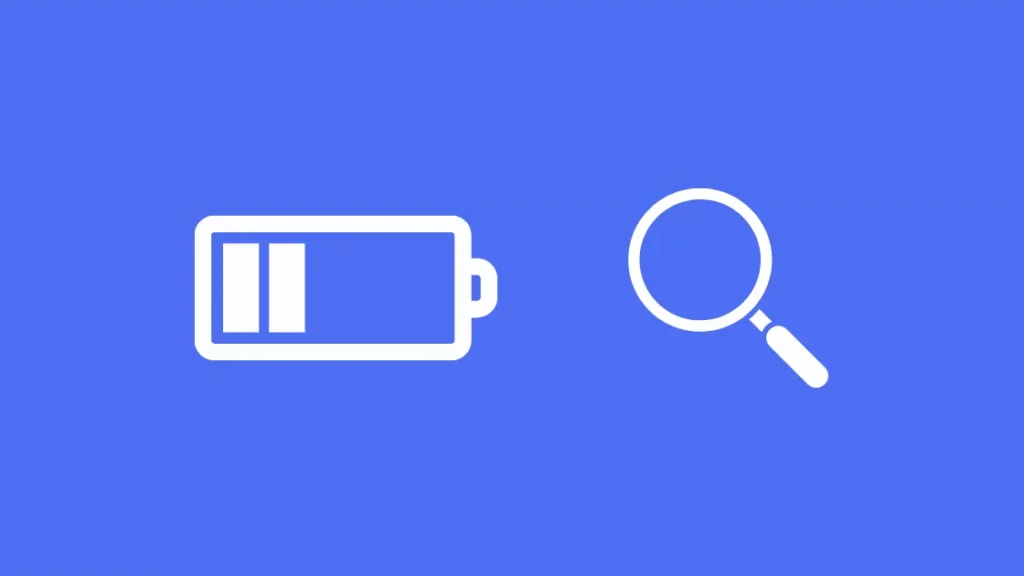
Check for Battery Residue
While you’re examining the batteries, be sure to inspect the battery compartment for any residue. Leaky batteries can leave behind deposits that hinder the remote’s functionality. It’s essential to clean the compartment if you spot any residue.
Pairing Your Fire Stick Remote
Automatic Pairing:
Brand new Fire Sticks should come pre-paired with the device, ensuring hassle-free use. However, if you’ve acquired a replacement remote or are encountering pairing issues, manual pairing might be necessary.
Manual Pairing:
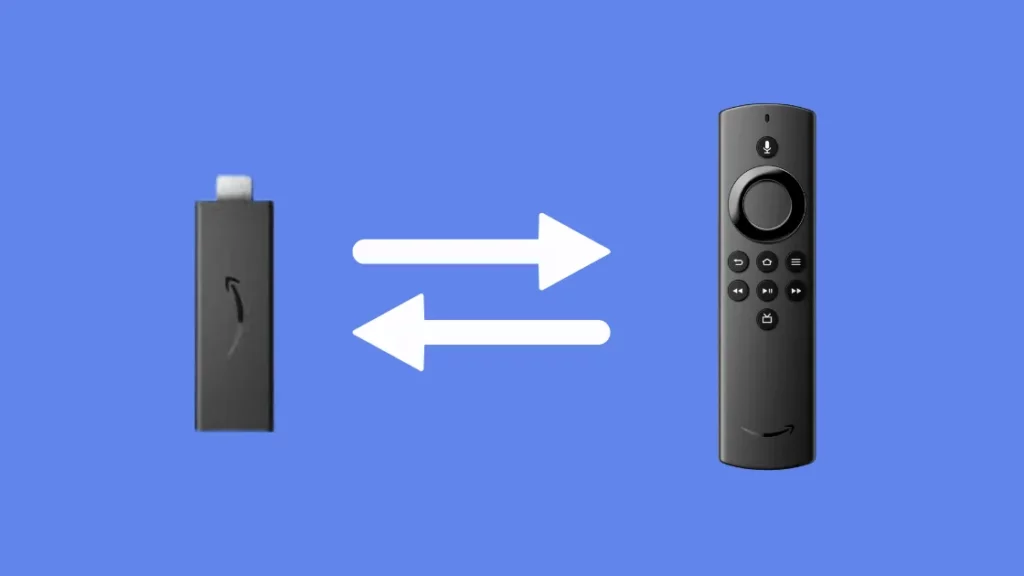
To manually pair your Fire Stick remote:
- Plug the Fire Stick device into your TV’s HDMI port.
- Turn on your Fire Stick and TV.
- Press and hold the “Home” button on the remote for at least 10 seconds.
- If pairing fails, repeat the process. Sometimes, multiple attempts (2-3 times) are needed for successful pairing.
Managing Device Connections:
It’s important to note that a Fire Stick can only connect to seven devices via Bluetooth. If you’ve reached this limit, you’ll need to disconnect at least one device. To do this, navigate to the Fire Stick Home Screen, select “Settings,” then choose “Controllers & Bluetooth Devices.” Follow the instructions to unpair a device.
Resetting the Fire Stick:
If manual pairing doesn’t resolve the issue, resetting the Fire Stick is the next step. Here’s how:
- Unplug your Fire Stick adapter or the device from its power source.
- Simultaneously press the Menu, Back, and the Left button on the navigation ring for at least 20 seconds.
- Remove the batteries from your Fire Stick remote.
- Reconnect your Fire Stick device or adapter to the power source and wait for the Home screen to appear.
- Insert the batteries back into your Fire Stick remote.
- Wait for a minute or two to see if your remote pairs with the device automatically. If not, press the Home button on the remote for at least 10 seconds to initiate pairing.
Verifying Compatibility
Check Remote Compatibility:
Always ensure that your Fire Stick remote, especially if it’s a replacement, is compatible with your device. Fire Stick supports various in-house remotes, as well as Amazon and third-party controllers. Look for clear compatibility statements on the product.
Backup with the Amazon Fire TV Remote App
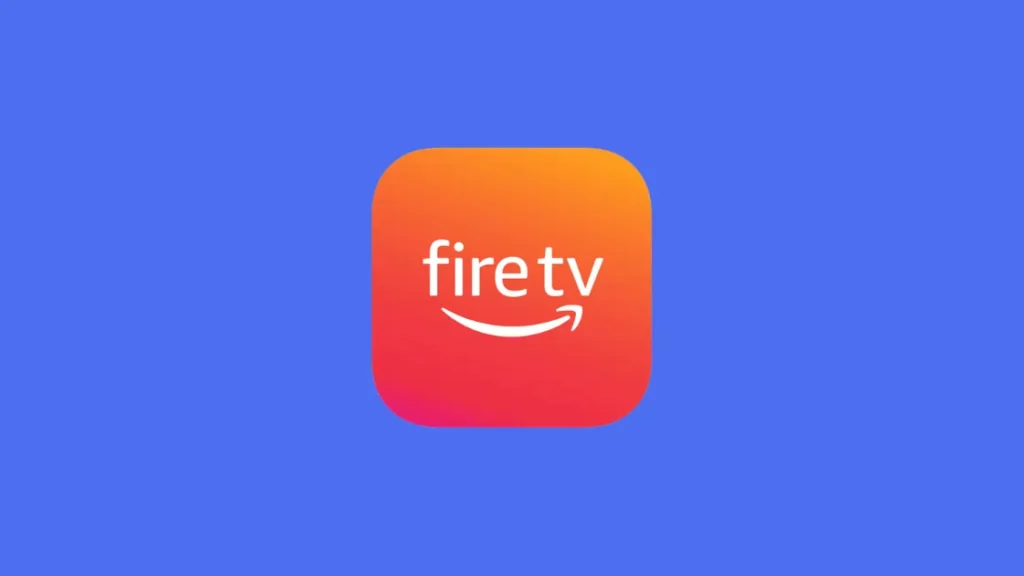
Mobile Remote App:
When all else fails or you run out of spare batteries, consider downloading the Amazon Fire TV Remote App on your smartphone. This app, available for Android and iOS, effectively transforms your smartphone into a Fire Stick remote. Be certain that both your Fire Stick device and smartphone are connected to the same Wi-Fi network for the app to work.
Additional Tips
Signal Interference:
Despite relying on Bluetooth, the Fire Stick remote still requires a clear line of sight to the device. Keep the remote in an open area, free of obstructions and electronic devices nearby, as they can interfere with the signal.
Universal Remote:
For a more versatile solution, consider investing in a universal remote compatible with your Fire Stick. These remotes often offer additional features and the ability to control multiple devices.
Read also
- Solving Black Screen Issues on Your Apple TV
- Troubleshooting Apple TV Remote Issues: Easy Solutions
- Solving Fire Stick Remote Issues: A Step-by-Step Guide
Frequently Asked Questions
How do I unfreeze my Fire Stick remote?
Simultaneously press the select button and the play/pause button for at least 5 to 10 seconds until the device restarts.
How do I hard reset my Fire Stick?
To hard reset your Fire Stick, press the Back and Right buttons on the Navigation circle for 10 seconds. On the screen, select “Continue” to proceed with a factory reset.
How do I pair a new Fire Stick remote without the old one?
To pair a new Fire Stick remote, go to Settings > Controllers and Bluetooth Devices > Amazon Fire TV Remotes > Add New Remote. Press the “Home” button on the new remote for at least 10 seconds.
This comprehensive guide equips you with the know-how to address and resolve common Fire Stick remote issues swiftly. Your Fire Stick remote is pivotal to your entertainment experience, and with these troubleshooting methods at your disposal, you can ensure it operates smoothly. Whether you’re a novice or a seasoned Fire Stick user, rest assured that your remote will remain in perfect working order. No more disruptions to your favorite content; your Fire Stick remote is back in action.