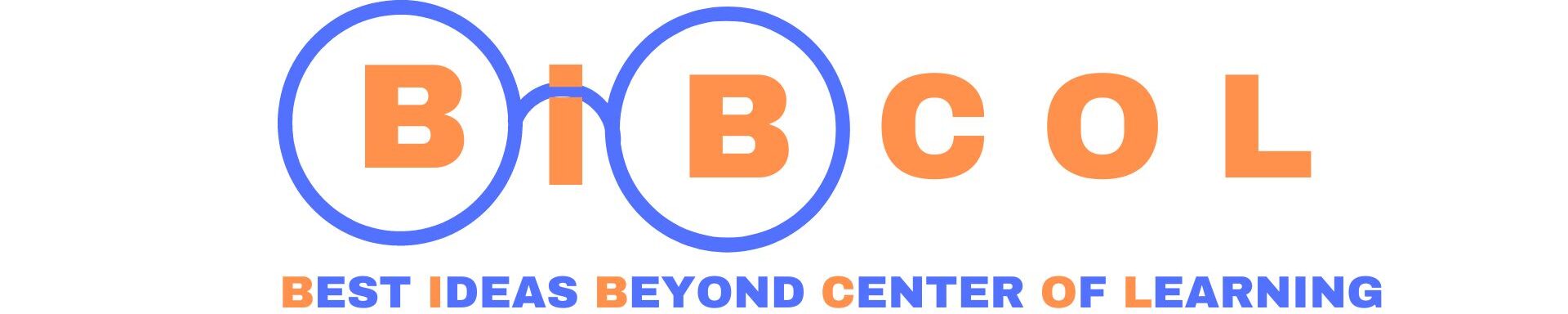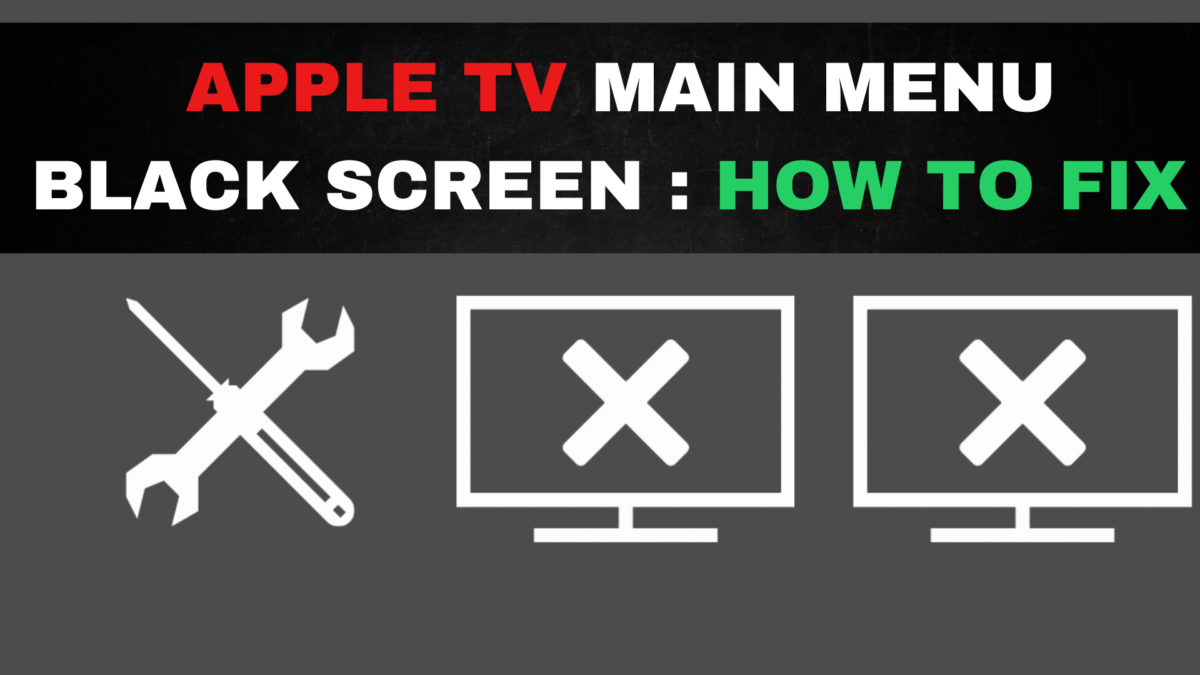Apple TV is a versatile streaming device that brings entertainment to your living room. However, encountering a black screen issue can be frustrating, and it’s not uncommon for Apple TV users. In this comprehensive guide, we will explore the various black screen problems that users encounter on their Apple TV and provide detailed troubleshooting steps and solutions to resolve them. Whether you’re dealing with a black screen after using a specific app, issues with video playback, or other related problems, we’ve got you covered. Read on to learn how to troubleshoot and fix these issues, ensuring you can enjoy uninterrupted viewing on your Apple TV.
Troubleshooting YouTube TV App Black Screen
One of the most common black screen issues on Apple TV is associated with the YouTube TV app. Many users have reported that after using the YouTube TV app, they encounter a black screen when they try to use other apps or functions on their device. This issue occurs when the YouTube TV app is not closed properly before turning off the Apple TV.
- To resolve this problem, it’s essential to force close the YouTube TV app:
- Navigate to the multitasking screen by using the Apple TV remote.
- For the 2nd Generation Remote, press the center of the clickpad. For the 1st Generation Remote, use the touch surface.
- Find the YouTube TV app in the multitasking screen and swipe up or click the up button twice to force close the app.
- After force closing the app, you should be able to navigate through the system and use other apps without encountering a black screen. It’s important to note that this issue is a known bug on the tvOS, and while Apple’s support team has acknowledged it, a fix has not been released to date. Therefore, always ensure that you close the YouTube TV app or return to the home screen before turning off your Apple TV to avoid this problem.
Resolving Blank Screen Before Video Playback
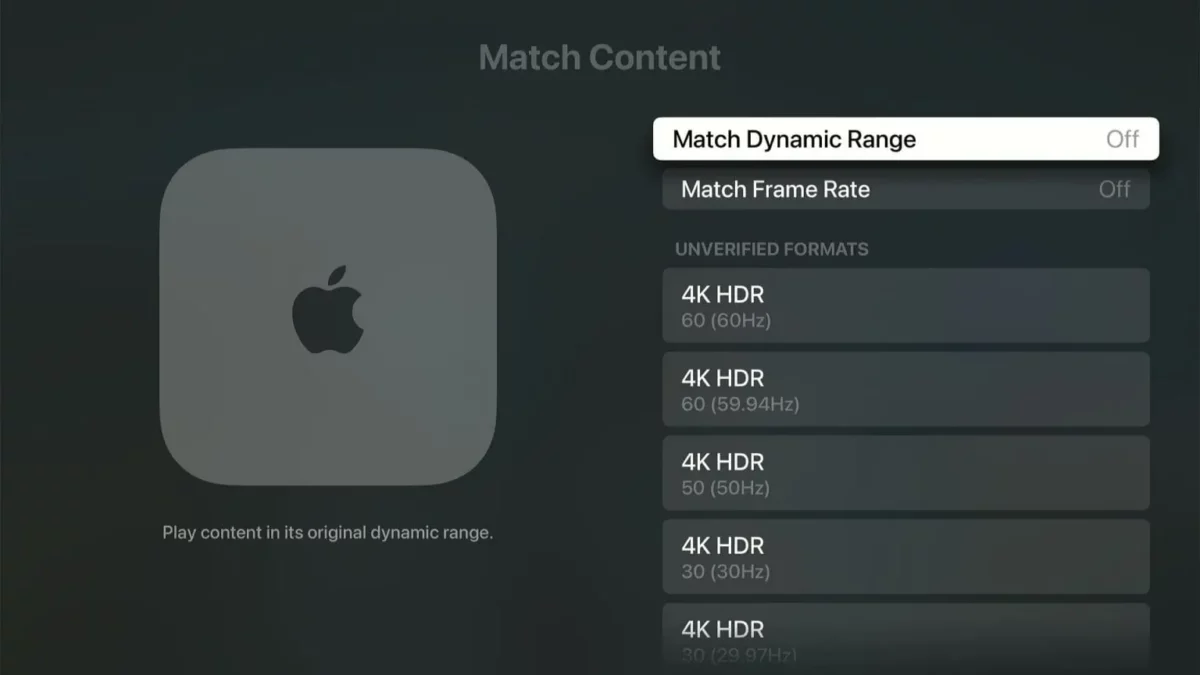
- Another issue that some Apple TV users face is a brief blank screen that appears before video playback begins. This phenomenon is normal and not necessarily a problem with your device.
- The blank screen occurs because your Apple TV needs a moment to communicate with your TV or display and adjust the video’s frame rate.
- For example, most TVs refresh at 60Hz or 60 frames per second (fps). If you’re watching a movie at 24 fps, your Apple TV will attempt to output it at 60 fps, which can make the video appear choppy.
- Apple TV’s solution is to instruct your TV to play the content at the recommended 24 fps instead of the default 60 fps. This ensures that the video appears as it should.
- You may also notice this brief blank screen when returning to the Apple TV home screen after watching content that wasn’t at 60 fps.
- It’s essential to understand that the blank screen before video playback is not an issue but rather a feature designed to improve your viewing experience. You can choose to turn off the frame rate matching feature if you prefer to avoid this brief blank screen. However, many users find that content looks much better when viewed at its original frame rate.
Additional Black Screen Issues
A few more black screen issues might affect your Apple TV:
Apple TV users may encounter various black screen issues, each with its unique causes and potential solutions.
- One common problem is when the Apple TV light blinks, but there is no display. This typically indicates that an update has failed, and the solution is to reinstall the update. Ensure your device is connected to the internet to complete this process.
- Flickering black screens during video playback can be caused by a damaged or underpowered HDMI cable. To resolve this issue, consider replacing your HDMI cable with one that is HDMI 2.0 or HDMI 2.1 compliant.
- Another issue is the appearance of white flickering in darker scenes in movies. This is often linked to the ‘Match Dynamic Range’ settings and can cause problems when converting from Standard Dynamic Range (SDR) to High Dynamic Range (HDR). These issues are known bugs on tvOS, and users can only hope that Apple addresses them in future updates.
- If you encounter any of these issues, the recommended fixes mentioned above should help alleviate the problems and ensure smooth operation of your Apple TV.
Reaching Out to Apple Support
In cases where the black screen issue persists and standard troubleshooting doesn’t resolve it, don’t hesitate to contact Apple support. They might offer free replacements or repairs even if your device isn’t under warranty when the problem is caused by Apple’s software. If you don’t receive a free replacement, you can inquire about possible discounts.
- Apple’s customer support team is well-equipped to assist with a range of issues and can provide valuable guidance.
- In some cases, if the black screen issue is caused by a software problem originating from Apple, they may offer free replacements or repairs, even if your Apple TV is no longer under warranty.
- If you don’t receive a free replacement, you may inquire about the possibility of discounts or alternative solutions.
Read Also
troubleshooting-apple-tv-remote-issues
solving-fire-stick-remote-issues-a-step-by-step-guide
Frequently Asked Questions
- Why does my Apple TV only display the library?
If you’re stuck with only the library on your Apple TV, it likely indicates an internet connectivity problem. Check your Wi-Fi connection or use an ethernet cable to restore all your apps on the home screen.
- Why isn’t my Apple TV showing up on my TV’s inputs?
This issue may arise from using a damaged or non-compliant HDMI cable. Switch to an HDMI 2.0 or HDMI 2.1 cable to use your Apple TV 4K without complications.
- How do I reset my Apple TV?
To reset your Apple TV, navigate to ‘Settings’ > ‘System’ > ‘Reset’ and select either ‘Reset’ to restore factory defaults or ‘Reset and Update’ to return to factory settings and update to the latest firmware version.